With each new smartphone that is released, the operating system becomes more and more powerful. The Google android operating system is one of them. Think of the power there is in the Linux system.

Setting Up Your Device for Safety
Your device is a powerful and versatile tool, but it can also be hazardous to your health and safety if you don’t take the proper precautions. This section will help you learn how to set up your device so that it won’t cause injury or damage to yourself or others.
The first step is making sure that your device has been properly installed. If you’re unsure whether it’s been installed correctly, look up the manufacturer’s website or contact them directly—they’ll help you figure out what’s wrong and fix it.
Next, you must ensure that your phone or tablet has been fully charged before using it for the first time. If there are any problems with your device after installation (or even during), contact us immediately at [email], and we’ll do our best to help!
Back Up Your Device
When you upgrade your smartphone operating system, it’s always a good idea to back up your device. This way, you won’t lose any data if something goes wrong with the update or if you have to revert to the previous version of your operating system.
You can back up your device by going into Settings > Storage & USB and selecting “Backup & reset.” Then choose “Backup my data” (this will only work if you connect your phone to WiFi). If you want to save space on your device, select “Optimize storage” instead.
If you’re planning on updating your operating system but still need to back up, we recommend doing so before proceeding.
Connect To A WiFi Network
When you connect your smartphone to a WiFi network, you can access the internet directly through your phone. This is useful if you want to stream music or watch videos without using your cellular data.

If you are not sure how to connect your smartphone to a WiFi network, follow these steps:
- Open up the Settings app on your phone.
- Scroll down and tap on WiFi.
- Tap on the WiFi network you want to connect with, enter the password if needed, and tap Connect.
Free up space on your device
You can free up space on your device by removing unnecessary apps. Follow the below steps:
- Go to Settings on your device, then tap Storage.
- You can see the amount of space taken up by each app and the amount of memory available on your device. Tap “Apps” to view a list of all apps on the device and their sizes.
- To uninstall an app, tap it and then tap Uninstall or Uninstall Updates. If you don’t need an app, you can delete it permanently by tapping Delete App (this will remove all associated data).
Update Your Operating System
You should only think about your phone’s operating system sometimes. But the software controls your device and ensures all its apps, programs, and features work together smoothly.
As new operating system versions are released, they usually include bug fixes, security updates, and new features that make your phone more responsive and easier to use. If you’re still using an older version of an operating system—like Android 4.0 (Ice Cream Sandwich) or iOS 8—you may be missing out on some significant benefits that could make your life easier.
To check what version of an operating system you’re running on your smartphone, open up the Settings app and select “About Device.” The information will show up at the bottom of the screen.
Conclusion
If you’ve been using the same phone for years and have gotten a little bored with your operating system, it’s time to upgrade. Upgrade to a better one with the help of this article!

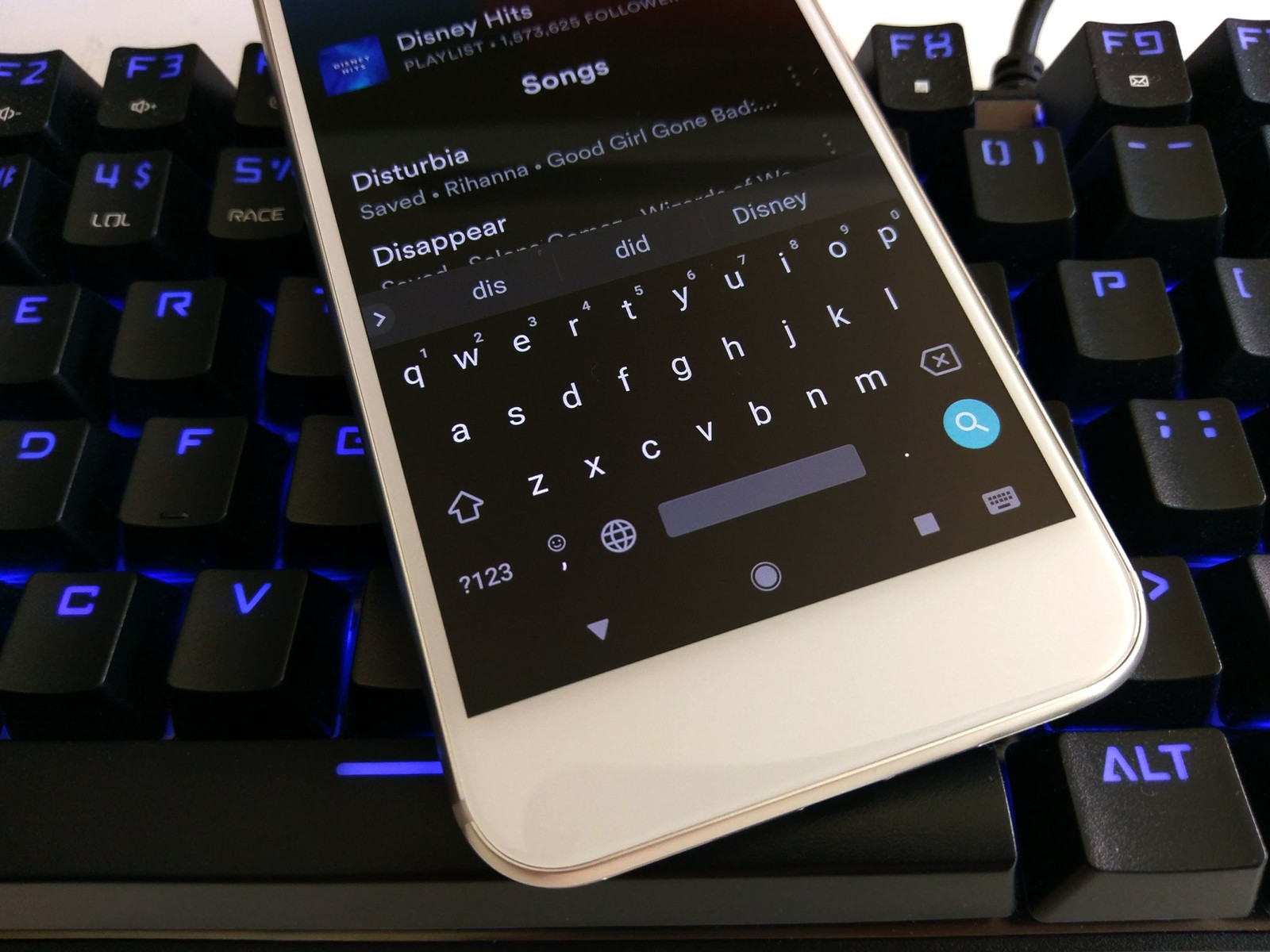
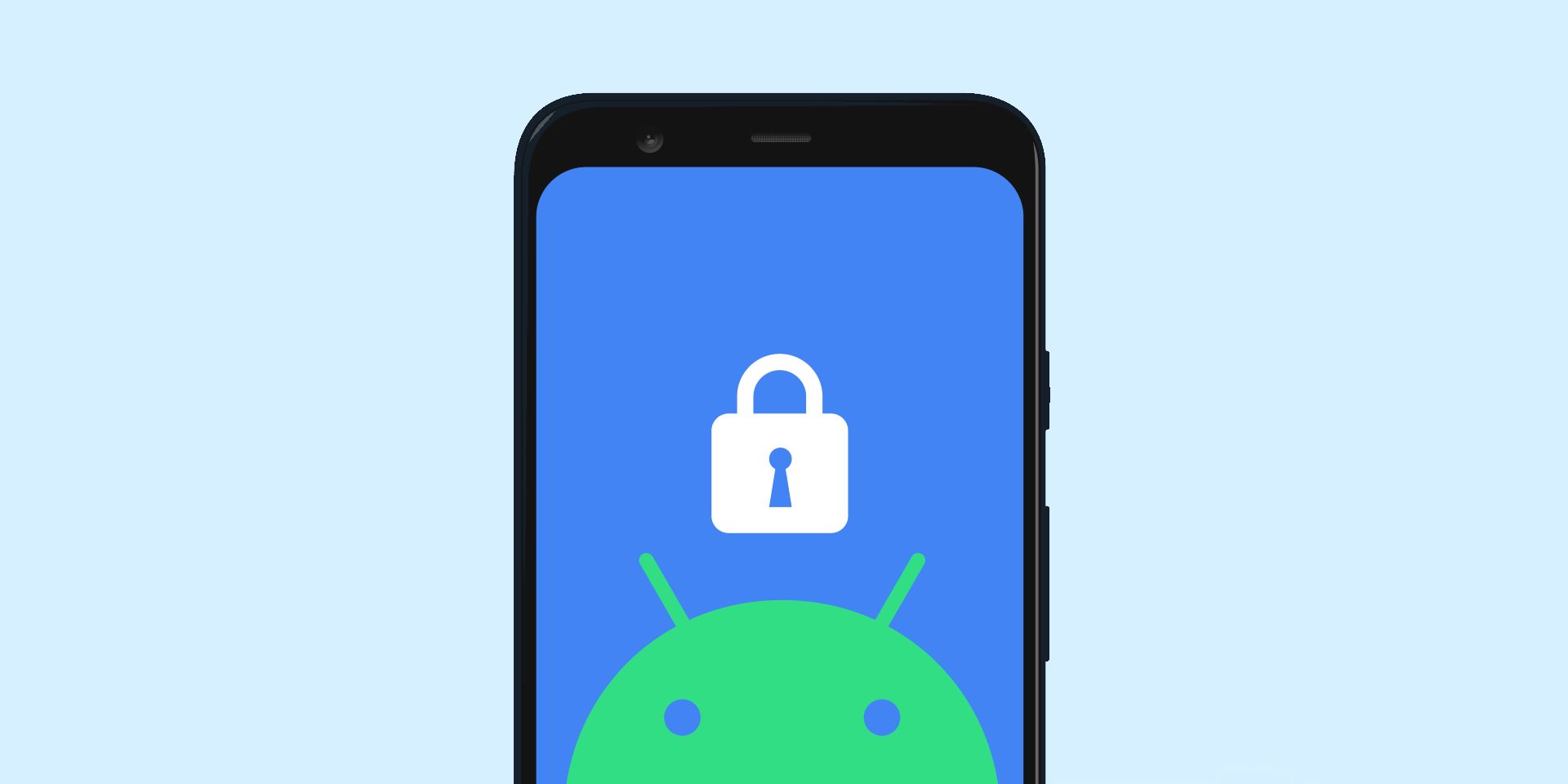

Add comment