The new service for sharing and sending photos, videos and files to friends and loved ones works on current and previous Galaxy devices after upgrading to Android.
Sharing files on Galaxy devices has never been easier! Without having to pair individual phones or tablets, you can instantly share documents with up to five people at once. However, you must remember to keep your phone software and related apps updated to the latest version. For software, this means going to Software Update in Settings, tapping and installing according to the on-screen instructions. You can then use the Quick Share tool on updated phones.
How to proceed with sharing?
First, make sure Quick Share is turned on for both (or more) phones. On the other device, open the notification panel, swipe down and tap Quick Share to activate it. When it’s activated, it will be blue. If the Quick Share icon doesn’t appear in the Quick Settings panel, you may need to add it. Next, launch the Gallery app and select the image. Tap the Share button and select the device you want to transfer the image to. Accept the file transfer request on the other device. If sharing other file types, open them in the specific app and follow the same steps as for images.

If you have trouble connecting to another device, swipe down from the top of the screen to open Quick Settings, then tap and hold the Quick Share icon. Tap the toggle next to “Show my location to others” to allow nearby devices to see your device when using Quick Share. This option will only appear if Quick Share is enabled. Note that the “Show my location to others” option is only available on select Galaxy device models.
Tips for using quick sharing
If you can’t find your device, make sure you’ve enabled visibility for your phone or tablet. To enable this setting, go to Settings > Connectivity > turn on Phone visibility. You can share files with up to 5 devices at once. But make sure the other person’s screen is turned on. You may be charged additional fees when sharing files over a mobile network. Android Q OS-based devices will support this quick sharing feature, and available destinations may vary by device model. The receiving device must support Wi-Fi Direct, and its screen must be turned on, as well as Wi-Fi. Up to 1GB of data can be shared from a single Galaxy device at a time, but no more than 2GB per day.

The fast sharing feature is only available on Galaxy devices that support UWB (Ultra-wideband). When Quick Share is activated, the contacts of the device from which files are to be shared will be marked with a blue circle with contacts whose devices support UWB and can therefore be shared in this way. If you turn off the Show my location to others option, the blue circle mark will not appear next to the contact. When you turn this feature on, you allow people nearby to see your location when they quickly share information with you.
When can the quick share feature not be activated?
You can’t use Quick Share when you’re using Mobile Hotspot, Wi-Fi Direct or Smart view. The sending device must be a Galaxy running Android 10 with Wi-Fi Direct support and Wi-Fi must be turned on. An error window and file transfer interruption may occur when you attempt to transfer content to or receive content from other devices while receiving content using Quick Share. You cannot transfer or receive content during bidirectional transfer. Error messages also appear when using Smart View at the same time.

If the person you want to share with does not appear, make sure the other person’s device has Quick Share or Phone Visibility turned on in the Quick Panel. Also make sure the other person’s screen is turned on. You may be charged additional fees when sharing files over a mobile network. If the problem persists, activate the SmartThings app and try again. Also keep in mind that the quick share feature does not support multiple sharing. If the previous sharing request is still pending, the others must wait.

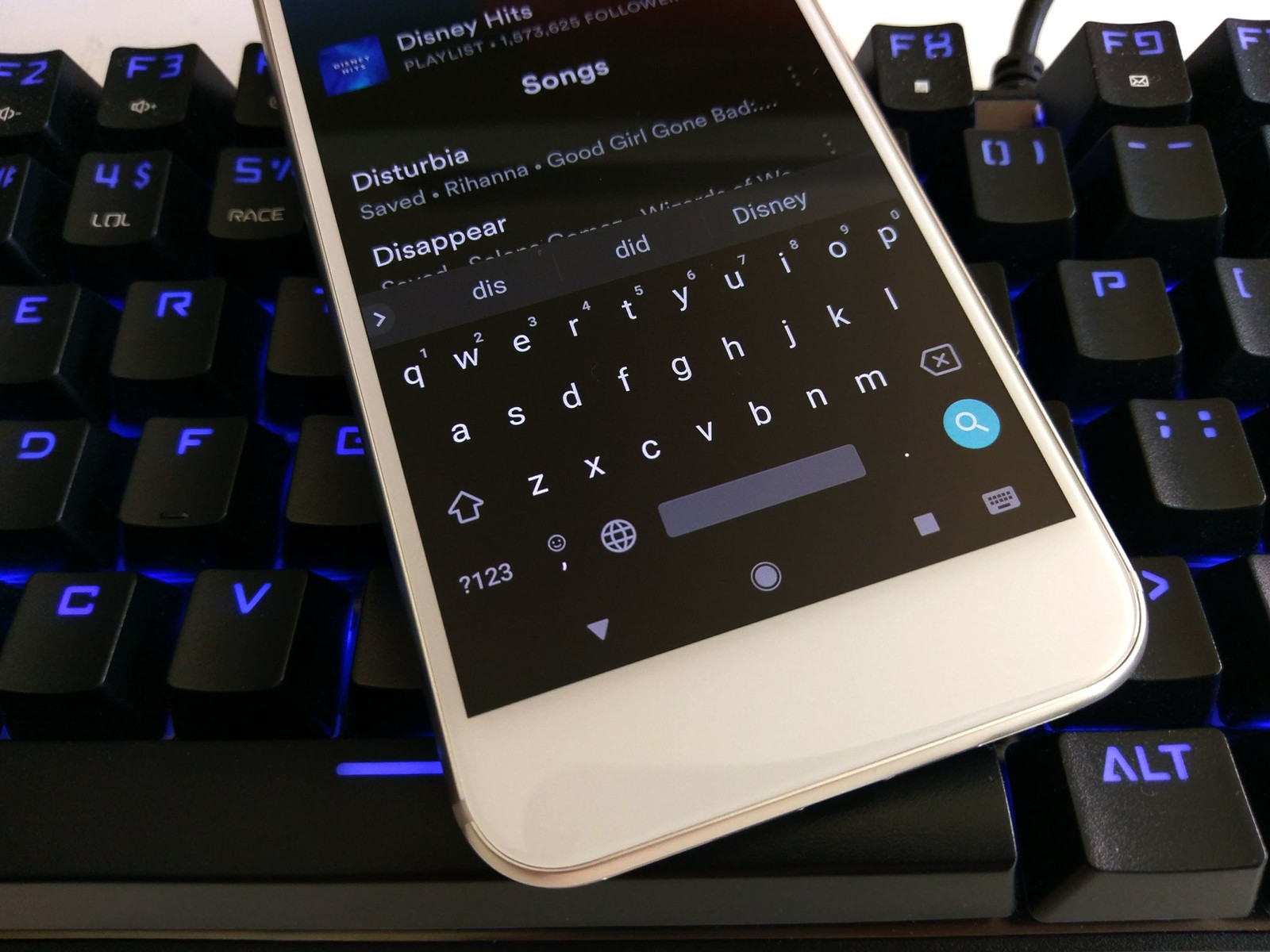
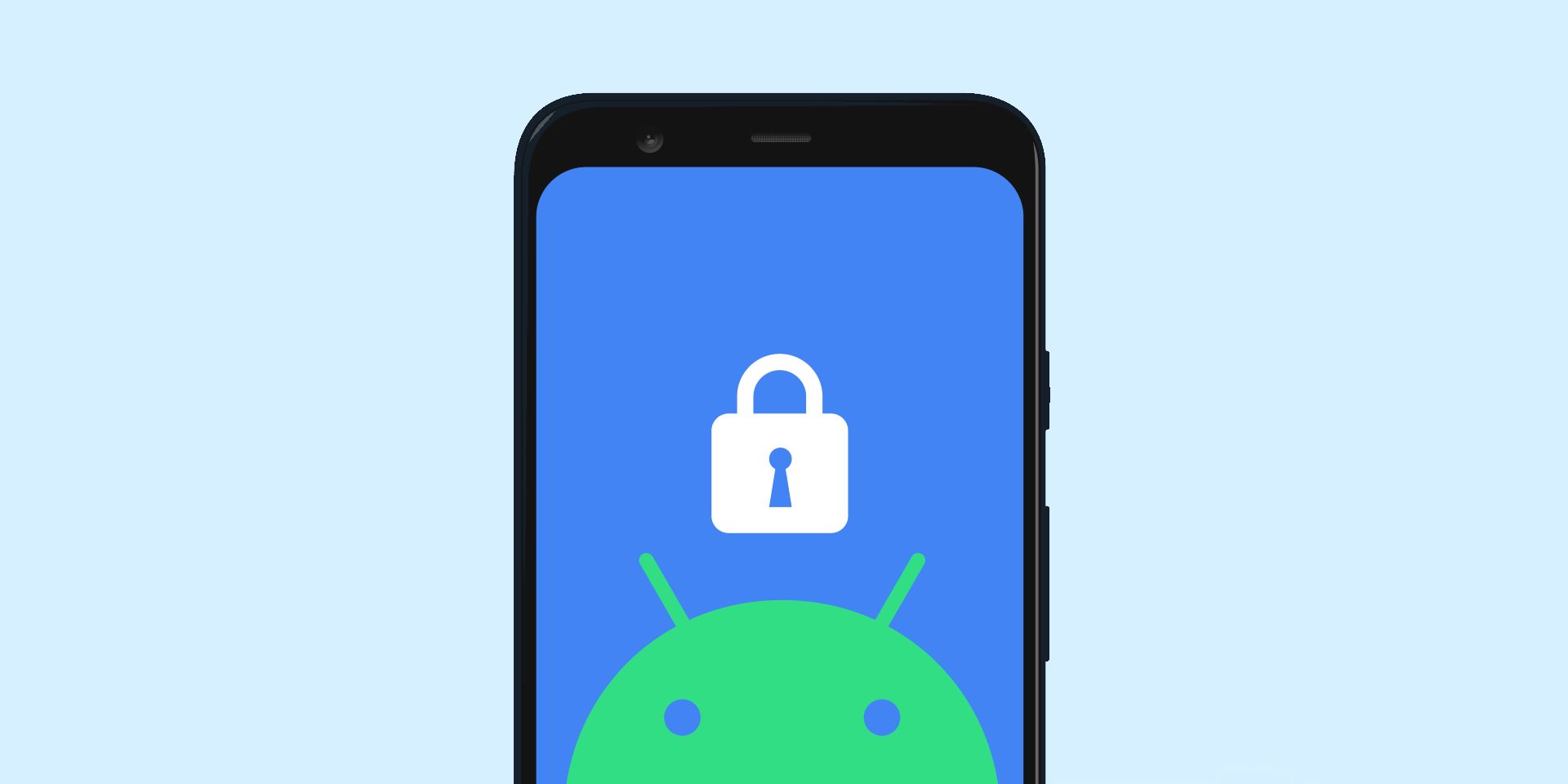

Add comment