Android is one of the most popular mobile operating systems in the world, with millions of users accessing various apps on their smartphones and tablets every day. If you’ve ever thought about creating your own Android app, but didn’t know where to start, this beginner’s guide is for you.
In this article, we’ll take you through the basics of Android development and show you how to build your first Android app from scratch. Whether you’re a complete beginner or already have some programming knowledge, you’ll find this guide helpful in understanding the fundamentals of Android app development.
From setting up your development environment to creating a basic user interface and adding functionality to your app, we’ll cover everything you need to know to get started with Android development. By the end of this guide, you’ll have a solid foundation in Android app development and be ready to start building your own apps.
Setting Up Your Development Environment
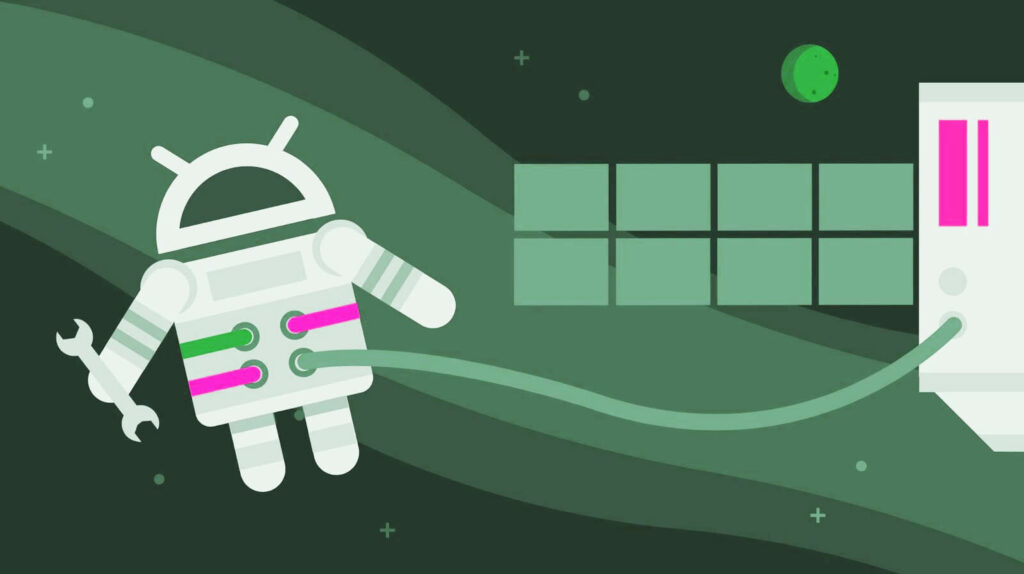
Setting up your development environment is the first step towards building your Android app. To get started, you’ll need to install the necessary software and tools, including Java Development Kit (JDK) and Android Studio. Java Development Kit is a software development kit used by Java developers to create Java applications. Android Studio is the official Integrated Development Environment (IDE) for Android app development. It comes with all the necessary tools, including an emulator, to help you create and test your app.
To download and install Android Studio, you can follow these step-by-step instructions. First, download the Android Studio installation file from the official website. Once downloaded, double-click the file to launch the installation process. Follow the on-screen instructions to install Android Studio on your computer. Once the installation is complete, you can launch Android Studio and begin creating your app. Android Studio has a user-friendly layout and features that make it easy for beginners to navigate and use.
Understanding the Android Framework
To build an Android app, it’s essential to understand the Android framework. The Android framework is an open-source software stack that consists of various components, including the operating system, middleware, and key applications. The Android architecture follows a layered approach, with each layer providing specific functions and services to the layer above it. The layers include the application layer, the application framework layer, and the Android runtime layer.
As a beginner, it’s crucial to have a good understanding of the basics of Android app development. This includes understanding the structure of Android apps, which consists of activities, layouts, and views. Activities represent the individual screens in an app, while layouts define the structure and appearance of an activity. Views are the UI components that are used to interact with the user. By understanding these basic concepts, you’ll be able to create a functional and user-friendly app.
In addition to the basic concepts, it’s also important to understand the Android application lifecycle. The application lifecycle refers to the different stages an app goes through, from the time it is launched to the time it is closed. Understanding the application lifecycle is crucial for developing apps that are stable and responsive. By learning about the Android framework and its key components, you’ll be well on your way to building your first Android app.

Creating Your First Android App
Creating your first Android app can be an exciting and rewarding experience. It is an excellent way to learn about app development and showcase your creativity. Whether you are looking to build a simple app or a complex one, there are many resources available to help you get started.
The first step in creating your first Android app is to come up with an idea. Think about what kind of app you would like to create and what problem it would solve. Research the app stores to see what types of apps are popular and what features they offer. This can help you come up with ideas for your own app.
Once you have an idea, it’s time to start building your app. There are many tools and resources available to help you with this process. Android Studio is the official integrated development environment (IDE) for Android app development, and it provides a user-friendly interface for designing, coding, and testing your app. You can also find many online tutorials and courses that can teach you how to use Android Studio and build your app step-by-step.
When building your app, it’s essential to keep the user experience in mind. A good user interface and design can make a huge difference in how your app is received by users. Make sure your app is easy to navigate and intuitive to use. Also, pay attention to performance and efficiency. Your app should run smoothly on different devices and operating systems.
Building Your App’s User Interface
Building an app’s user interface is an important step in the development process, as it determines how users will interact with the app. The user interface, or UI, includes all of the visual elements and controls that users will see and use to navigate through the app. Before starting to build the UI, it’s important to have a clear understanding of the app’s purpose and the user flow. This will help guide the design decisions and ensure that the UI is intuitive and easy to use.
One key aspect of building a UI is choosing the layout and structure of the app. This includes deciding on the placement and sizing of different elements, such as buttons, text fields, and images. A good layout should be visually appealing and easy to navigate, with a clear hierarchy of information. It’s also important to consider the different screen sizes and resolutions of Android devices, and design the UI to be responsive to different screen sizes.
Another important aspect of building a UI is choosing the colors, fonts, and overall visual style of the app. This can help establish the app’s brand identity and create a cohesive user experience. It’s important to choose a color scheme and font that are easy to read and visually appealing, while also conveying the app’s purpose and tone. In addition, it’s important to use consistent styling throughout the app to avoid confusing users.
Finally, building a UI involves adding functionality to the app’s different elements. This includes adding click events to buttons, text fields, and other controls, as well as adding animations and transitions to create a more engaging user experience. It’s important to test the UI thoroughly to ensure that all elements are working as expected and that the app is easy to use for a wide range of users. By focusing on these key aspects of building a UI, developers can create an app that is both functional and visually appealing.
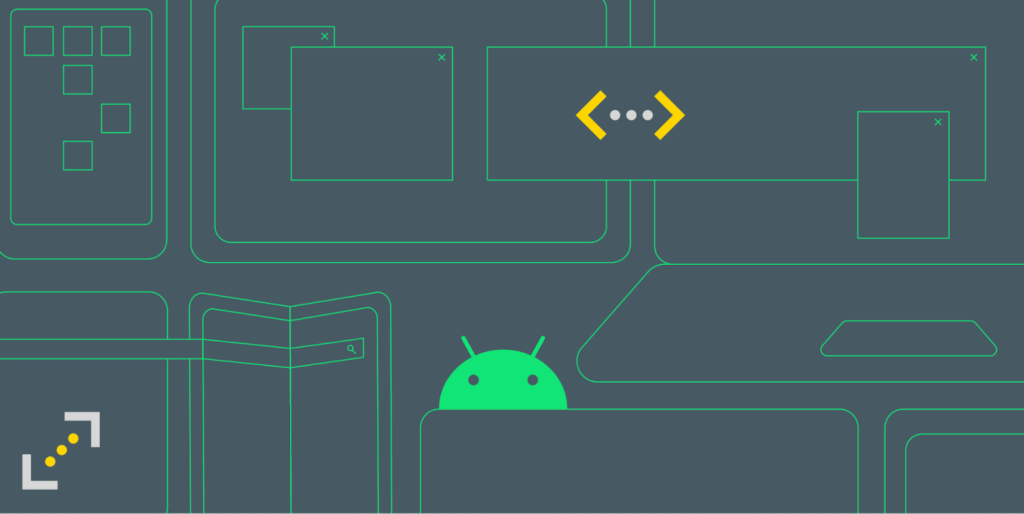
Adding Functionality to Your App
Once you have a basic understanding of the Android framework and have built the user interface for your app, it’s time to add functionality. This section will cover event handling in Android and the different ways to handle events. Event handling is the process of responding to user actions, such as a button click or a swipe, by executing code. Android provides several ways to handle events, including listeners, callbacks, and intents. We will cover each of these methods in detail and provide step-by-step instructions for adding functionality to your app.
Listeners are a common way to handle events in Android. A listener is an object that is attached to a view and waits for a specific event to occur. For example, you can attach a listener to a button and wait for the button to be clicked. Once the event occurs, the listener executes the code you have defined for that event. Another way to handle events in Android is through callbacks. A callback is a method that is called when a specific event occurs. For example, you can define a callback method to be called when the user swipes left on the screen. Finally, intents are a way to pass data and trigger actions between different components of an Android app. You can use intents to start a new activity or service, or to send data between different activities.
Testing and Debugging Your App
Testing and debugging are critical steps in the app development process. It’s important to thoroughly test your app to ensure that it works as expected and to identify and fix any issues before releasing it to the public. Android provides several built-in tools for testing and debugging, including the Android Debug Bridge (ADB) and Android Emulator. The Android Studio integrated development environment (IDE) also includes several tools for testing and debugging your app, such as the Android Profiler and the Layout Inspector.
The Android Debug Bridge (ADB) is a command-line tool that allows you to communicate with an Android device or emulator. With ADB, you can install and uninstall apps, push and pull files, and run shell commands. The Android Emulator is a tool that allows you to simulate an Android device on your computer. You can use the Android Emulator to test your app on different screen sizes, hardware configurations, and Android versions. The Android Studio Layout Inspector allows you to inspect and debug your app’s user interface. You can use the Layout Inspector to view the hierarchy of views in your app, inspect the properties of individual views, and measure the dimensions of views.
Testing and debugging your app can be a time-consuming process, but it’s essential to ensure that your app works as intended. By using the built-in tools provided by Android and following best practices for testing and debugging, you can identify and fix issues in your app and ensure a smooth user experience.
Publishing Your App
After building and testing your app, the next step is publishing it to the Google Play Store. The Google Play Store is the main distribution channel for Android apps, and publishing your app on the platform can make it available to millions of users worldwide. The process of publishing an app on the Google Play Store involves several steps, including registering as a developer, creating a Google Play Console account, and preparing your app for release.
To publish your app on the Google Play Store, the first step is to register as a developer. This involves creating a Google Developer account, which costs a one-time fee of $25. Once you have registered as a developer, you can create a Google Play Console account, which is the platform for managing your app’s listing on the Google Play Store. From the Google Play Console, you can upload your app’s APK file, set the pricing and availability of your app, and manage reviews and ratings from users.
Before publishing your app, it’s important to ensure that it meets the Google Play Store’s policies and guidelines. This includes ensuring that your app does not contain any malware, adheres to user privacy requirements, and does not violate any copyright or trademark laws. Once your app is ready for release, you can create a release in the Google Play Console and publish your app to the Google Play Store. The process of publishing your app can take a few hours to a few days, depending on the size of your app and the number of reviews it receives.
Conclusion
In conclusion, this beginner’s guide has provided an overview of the essential steps involved in building your first Android app. We began by discussing the importance of setting up your development environment, which included downloading and installing Android Studio, the integrated development environment for Android app development. We also covered the basics of the Android framework, including its architecture, components, and key concepts such as activities, layouts, and views.
From there, we delved into the creation of an Android app, beginning with an overview of the app to be created and followed by step-by-step instructions for creating a new Android Studio project. We also discussed the app’s structure and components, including its user interface, layout options, and available views.
We then moved on to adding functionality to the app, which involved an explanation of event handling in Android and the different ways to handle events. We provided step-by-step instructions for adding functionality to the app, including how to create and implement custom event listeners.
Finally, we discussed the app publishing process, including an overview of the necessary steps to prepare the app for release and step-by-step instructions for publishing the app to the Google Play Store. It’s worth noting that the app publishing process can be complex, and developers should expect to spend time testing, debugging, and optimizing their app for a successful launch.
In closing, we encourage readers to continue exploring the world of Android development. While this guide covers the basics, there is always more to learn and ways to improve your skills. Whether you’re building apps for fun or looking to launch a successful career in app development, continuous learning and improvement are key to success.

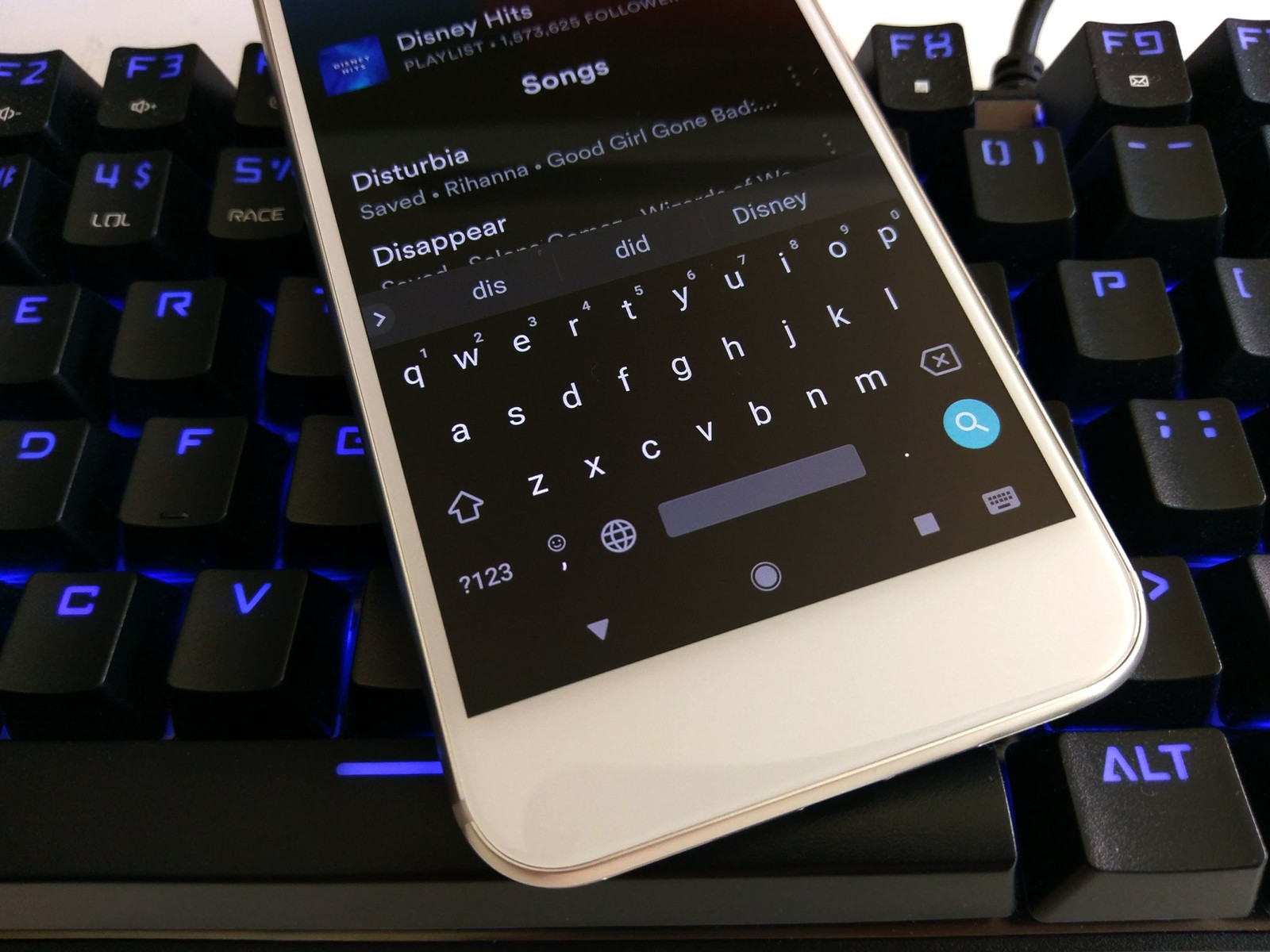
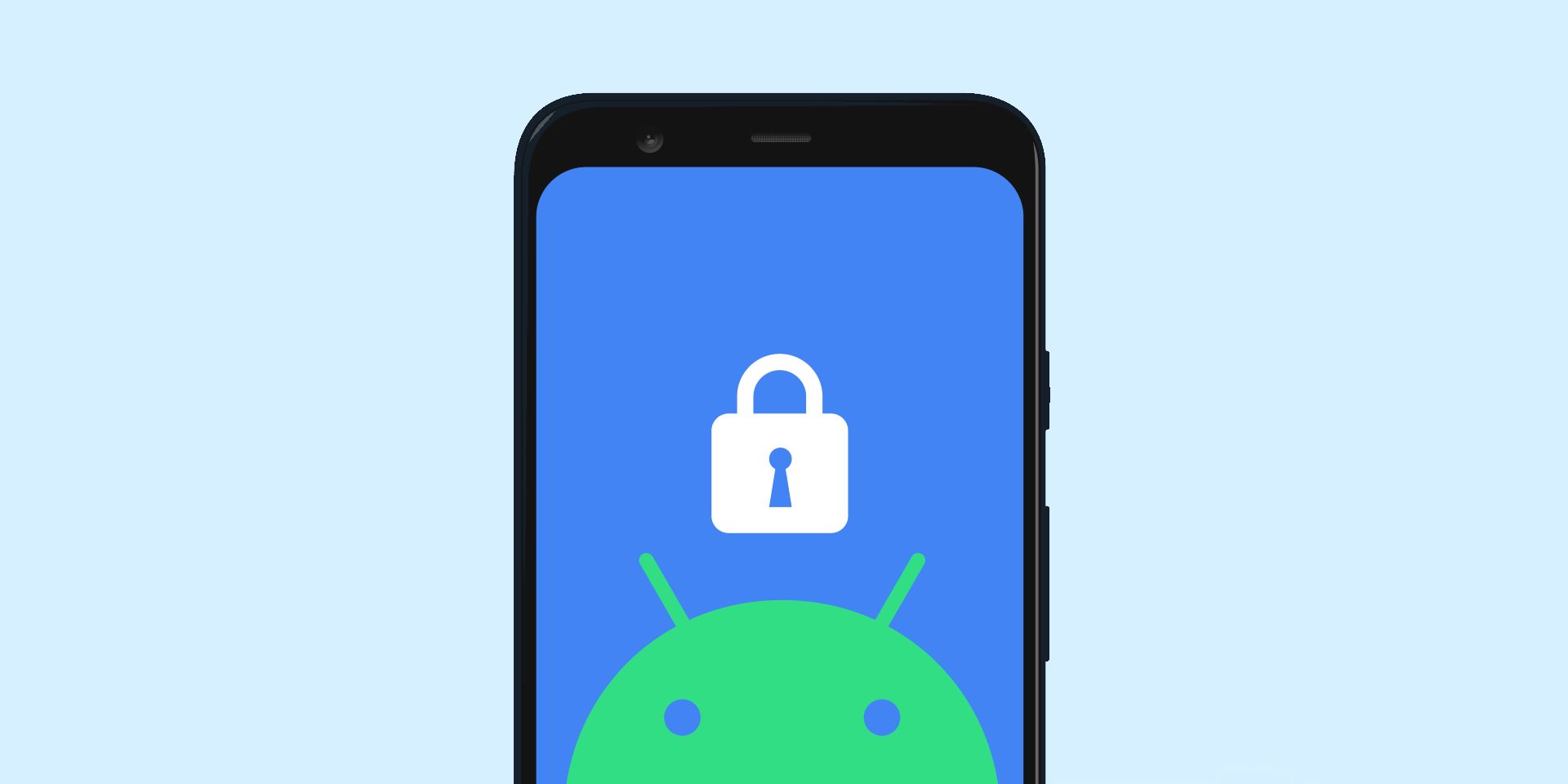

Add comment