Backing up your Android device is important to ensure that all your important data, including photos, contacts, messages, and apps, are safe in case your device is lost, stolen, or damaged. It can also be helpful when upgrading to a new device or resetting your current device to its factory settings. Fortunately, backing up and restoring your Android device is a simple process that can be done using a variety of methods. In this guide, we will go through the step-by-step process of backing up and restoring your Android device.
There are a number of ways to back up and restore your Android device, including using built-in features like Google Backup and Restore, third-party apps, and manual methods like transferring files to your computer. Each method has its own advantages and disadvantages, depending on your specific needs and preferences. We will cover all of these methods in detail, so you can choose the one that works best for you.
It is important to note that backing up your Android device can be time-consuming, especially if you have a large amount of data on your device. However, the peace of mind that comes with knowing that your important data is safe is well worth the effort. So, let’s get started on backing up and restoring your Android device!

Backup Your Android Device
Backing up your Android device is essential to prevent data loss and ensure that your important files and data are safe. There are several backup methods you can use, including Google Backup, third-party apps, and manual backups. Google Backup is the easiest and most convenient method for most users, as it automatically backs up your device’s data to your Google account. To use Google Backup, you simply need to turn it on in your device’s settings and ensure that your device is connected to the internet.
If you prefer to use a third-party app for backing up your device, there are several options available on the Google Play Store. Some popular backup apps include Helium, My Backup, and Super Backup & Restore. These apps offer more customization and control over your backup process, but may require some setup and configuration. You can also manually back up your device by copying your files and data to a computer or external storage device.
Restore Your Android Device
Restoring your Android device from a backup is just as important as backing it up in the first place. There are several restore methods you can use, including Google Backup, third-party apps, and manual restore. To restore your device using Google Backup, simply sign in to your Google account on your device and follow the prompts to restore your data. Make sure that your device is connected to the internet and that you have enough space on your device to restore your data.
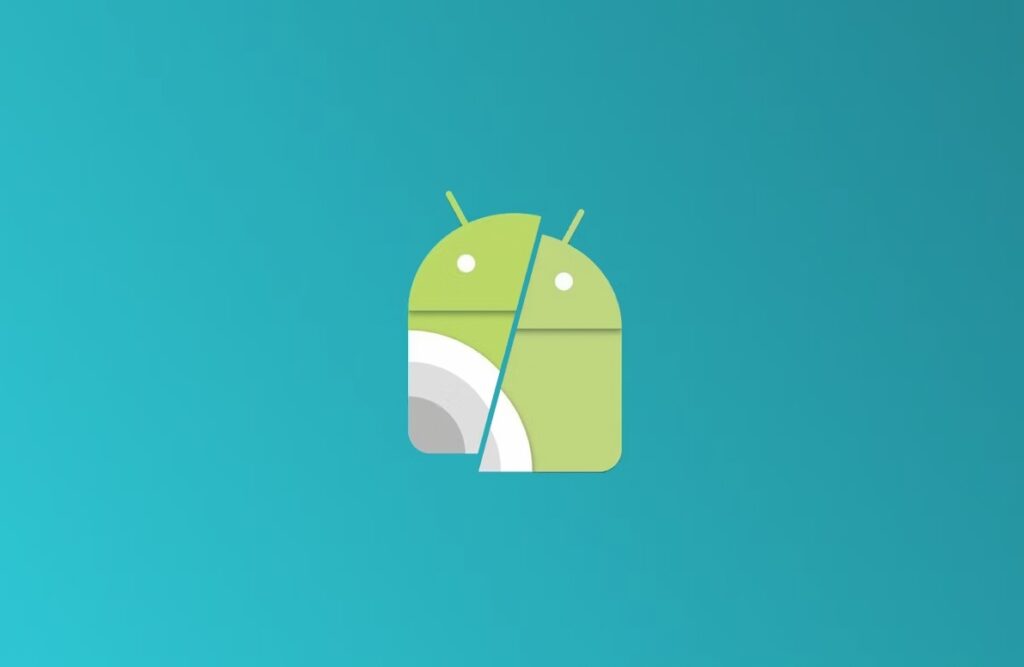
If you prefer to use a third-party app for restoring your device, make sure that you have the app installed and that you have a backup of your device saved in the app. Some popular restore apps include Helium, My Backup, and Super Backup & Restore. These apps offer more control over your restore process and may allow you to selectively restore specific files and data. You can also manually restore your device by copying your files and data back to your device from a computer or external storage device.
Remember, backing up and restoring your Android device is a crucial step in protecting your important files and data. By following these step-by-step guides, you can ensure that your device is always backed up and that you can easily restore your data if something goes wrong.
Tips and Tricks
Backing up and restoring an Android device is essential to ensure that your data remains safe and secure. Some additional tips for this process include regularly scheduling backups, storing backups in multiple locations, and testing backups regularly. Regularly scheduling backups ensures that you don’t lose important data if something happens to your device. Storing backups in multiple locations such as a cloud service or an external hard drive is also recommended in case one location fails. Testing backups regularly is important to ensure that they are working correctly and that you can restore your data in the event of an emergency.
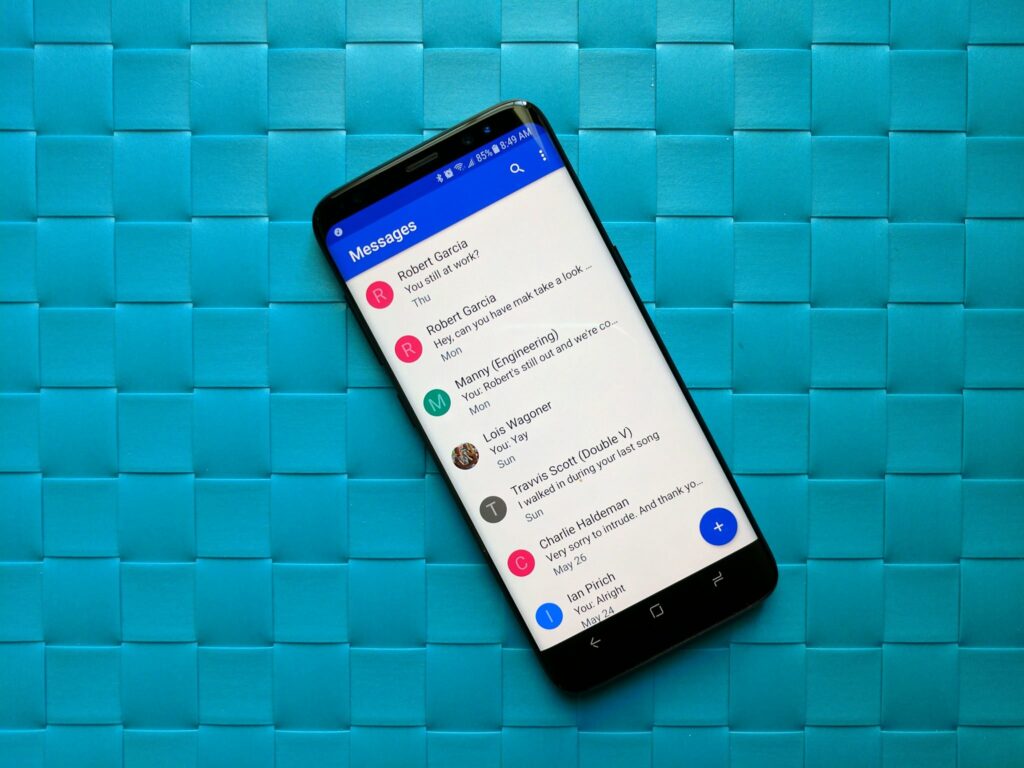
While the backup and restore process is straightforward, there are some common problems that you may encounter during the process. One of the most common issues is running out of storage space, especially if you are backing up a large amount of data. To overcome this problem, you can use an external hard drive or cloud storage service. Another common issue is a failed backup or restore process. This can occur due to a faulty USB cable, low battery, or poor internet connection. To troubleshoot these issues, make sure your device is fully charged, your internet connection is stable, and try using a different USB cable.
It is crucial to ensure that your Android device is up-to-date before backing up and restoring. This will ensure that you have the latest security patches, bug fixes, and performance enhancements, making the process smoother and more secure. You can check for updates by going to Settings > System > System update.
Conclusion
Backing up and restoring an Android device is essential for data safety and security. This guide has outlined different backup and restore methods such as Google Backup, third-party apps, and manual backups. It has also provided step-by-step instructions on how to use each of these methods. Additional tips for backing up and restoring your Android device were provided, including regularly scheduling backups, storing backups in multiple locations, and testing backups regularly.
It is crucial to ensure that your Android device is up-to-date before backing up and restoring to ensure a smooth and secure process. Common issues during the backup and restore process were discussed, along with troubleshooting tips. It is recommended to take the time to back up your device regularly and to ensure that your backup is working correctly. By following the steps outlined in this guide, you can have peace of mind knowing that your data is secure and that you can restore it in the event of an emergency.

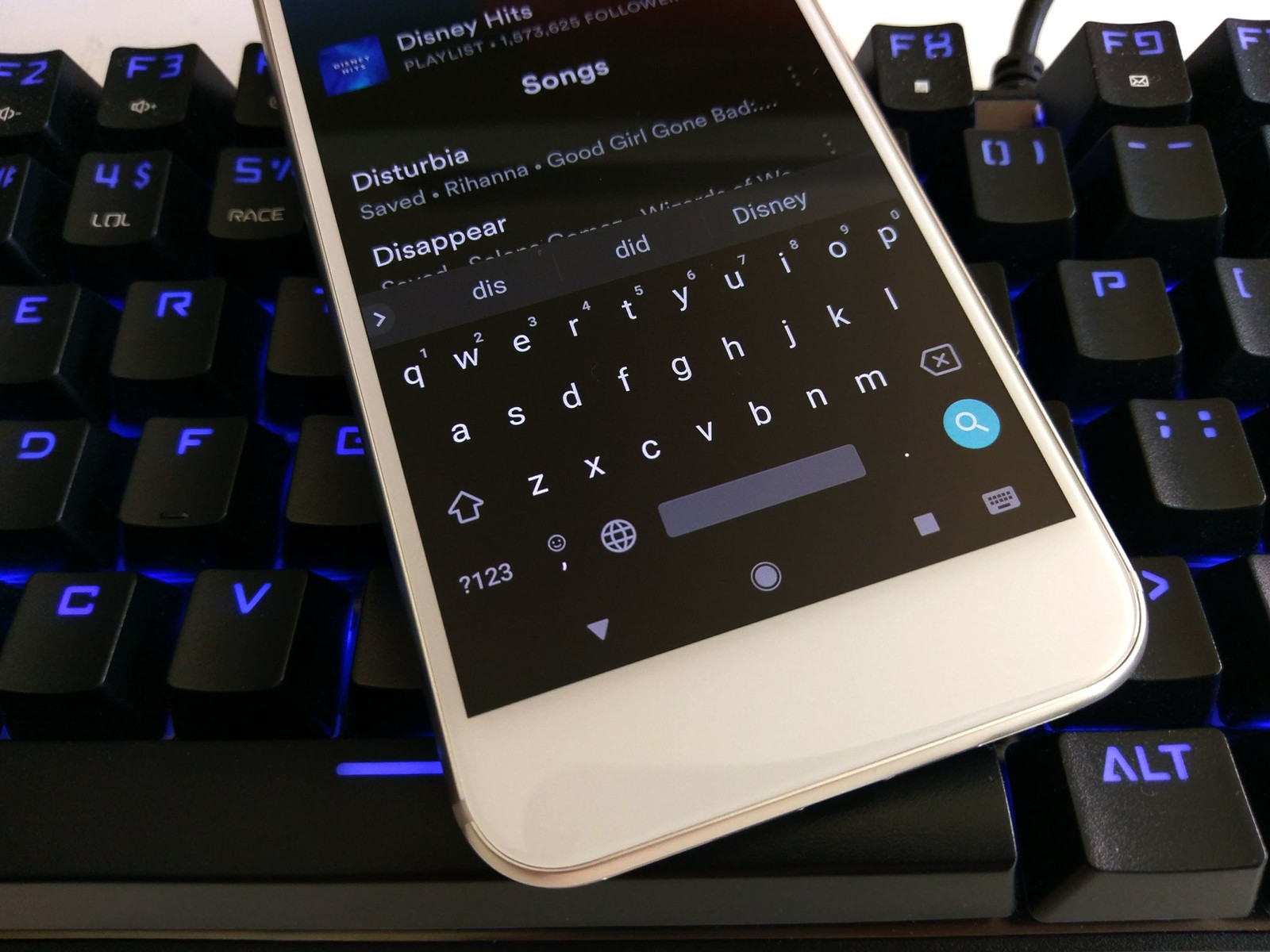
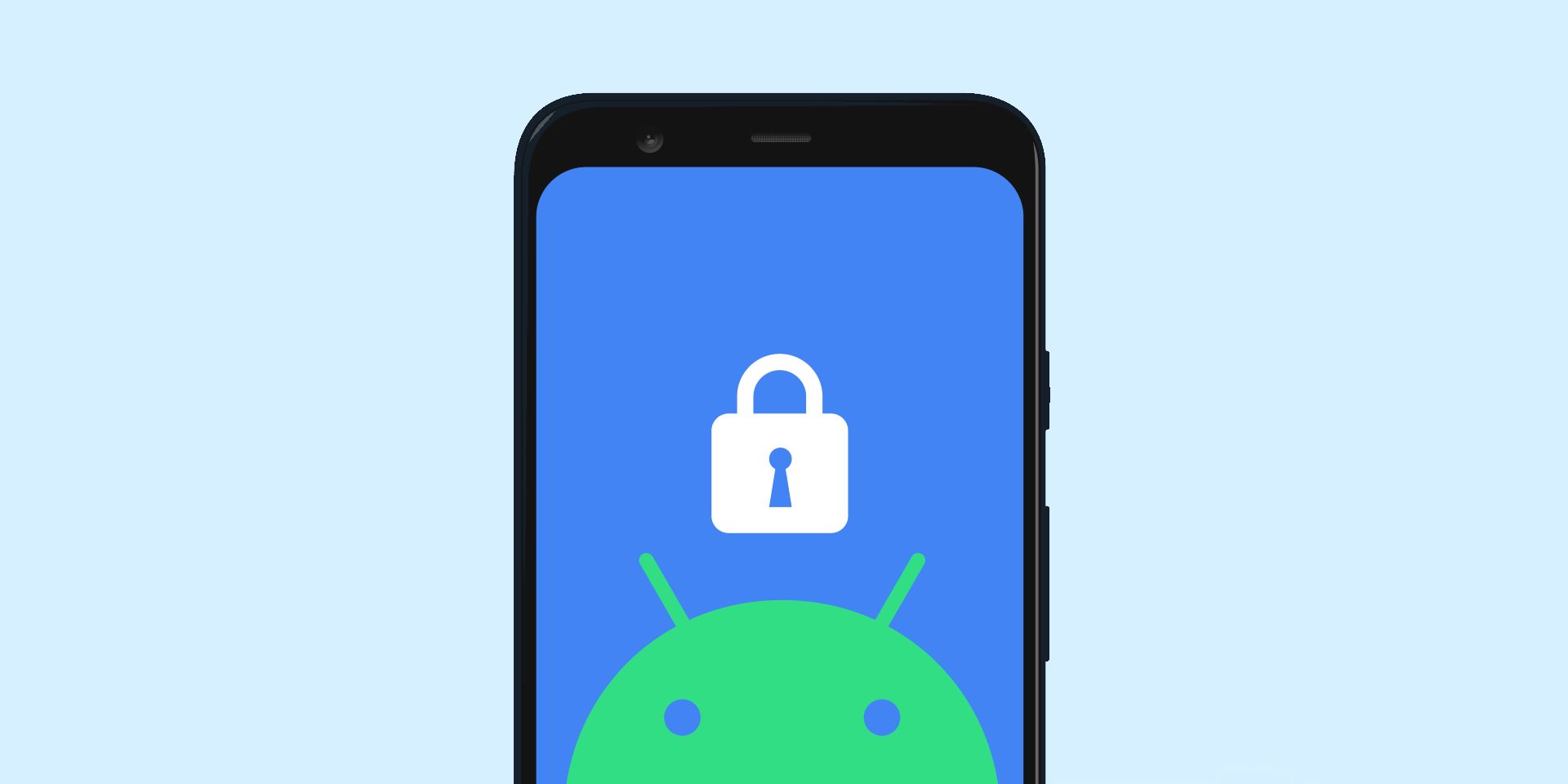

Add comment