Our mobile phone has become a prime target for cybercriminals because it is a device that we carry with us virtually 24 hours a day and attacks can come in a variety of ways: messages, calls, emails, websites or malicious apps.
To protect our valuable data, Google tries to protect us from fraud and phishing attacks through security and warning systems that it has integrated into Android devices, as we will see below, to protect us from attacks by these cybercriminals.
Protection against phishing messages
One of the scams most commonly used by attackers to steal our bank details is to send us a text message pretending to be our bank, with a link that they use to try to get us to hack in and enter our username and password. To avoid these types of scams, Google Messages has spam protection. This option alerts us if an SMS message is spam and puts it in the “Spam and Blocked” section. We can check if we have activated this protection Google Messages > Settings > Spam Protection.
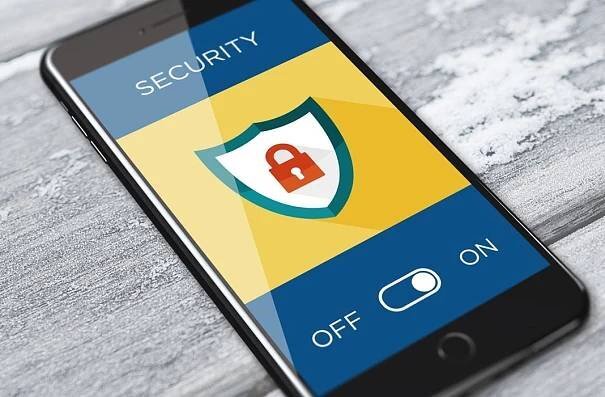
The google phone app also protects us from unwanted calls to prevent us from falling for phone scams. When we receive a call that has already been reported to the user as spam, a notification will appear during that call. Sometimes that call doesn’t even ring on our cell phone. In Phone > Settings > Caller ID and Spam we can find various options that Google allows us to protect our phone from these unwanted calls.
Protection against phishing and spam in email
Gmail was the first Google service that protected us from spam and phishing attacks. All spam emails automatically go to the spam box. It is recommended to check the spam box every week, because Google’s algorithm is not perfect and sometimes it accidentally sends unwanted emails to spam.
Protection against malicious websites
Since we spend a large part of our day visiting websites and clicking on links that send us messages, Chrome also protects us from malicious sites that pretend to be other companies or banks in order to steal our data and accounts. When we’re about to enter a malicious site, Chrome blocks navigation with a “The site you’re about to enter is misleading” warning. From Chrome’s ‘Privacy & Security’ settings, we can configure ‘Safe Browsing’ to better protect it.

Protection against malicious applications
Finally, your Android phone is protected from malicious apps thanks to the antivirus that is installed by default and integrated into Google Play services. Google Play Protection analyzes each of your installed apps every day to see if you have installed any malicious apps. Also, Play Protect will be able to block the installation of an app if it detects that it is malicious during installation. In Play Store > Manage apps and devices, you can access Play Protect.
Malwarebytes
Malwarebytes is not a Google app. Malwarebytes is one of the largest producers of antimalware detection and cleaning software. It boasts hundreds of millions of installations, which provide it with a constant supply of “material” in the form of dubious applications, add-ons, code, as well as fraudulent websites and other potentially malicious code.

Malwarebytes offers a 14-day free trial that scans your computer or smartphone every day. You can use the Free version as an add-on to your antivirus for occasional manual scans of your devices. The Malwarebytes Premium subscription is designed for use on a single Windows, Mac, Chrome OS or Android device, where it fully replaces antivirus. The Endpoint Protection version is designed for businesses and includes the option of remote endpoint management, including remote installation.

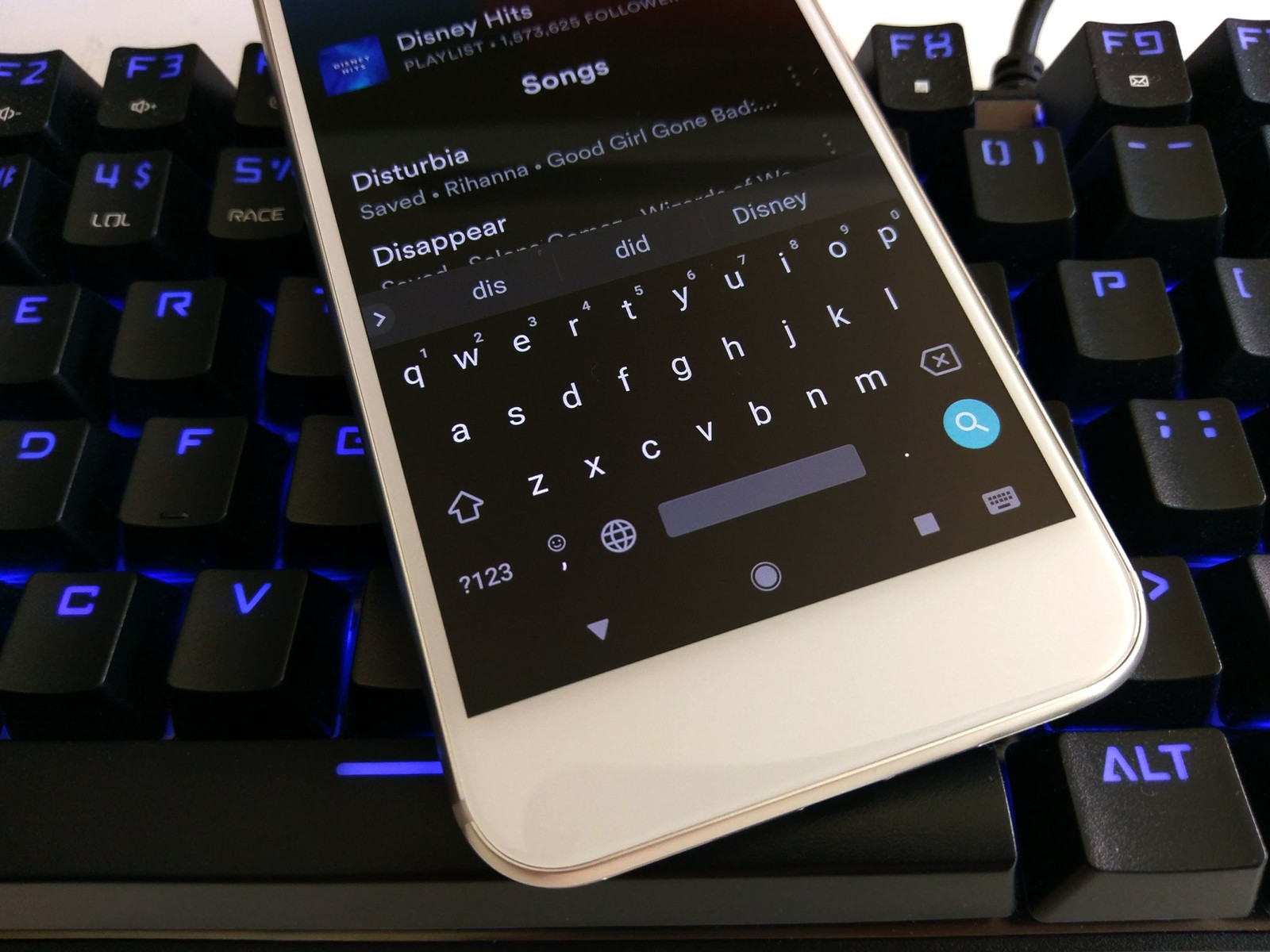
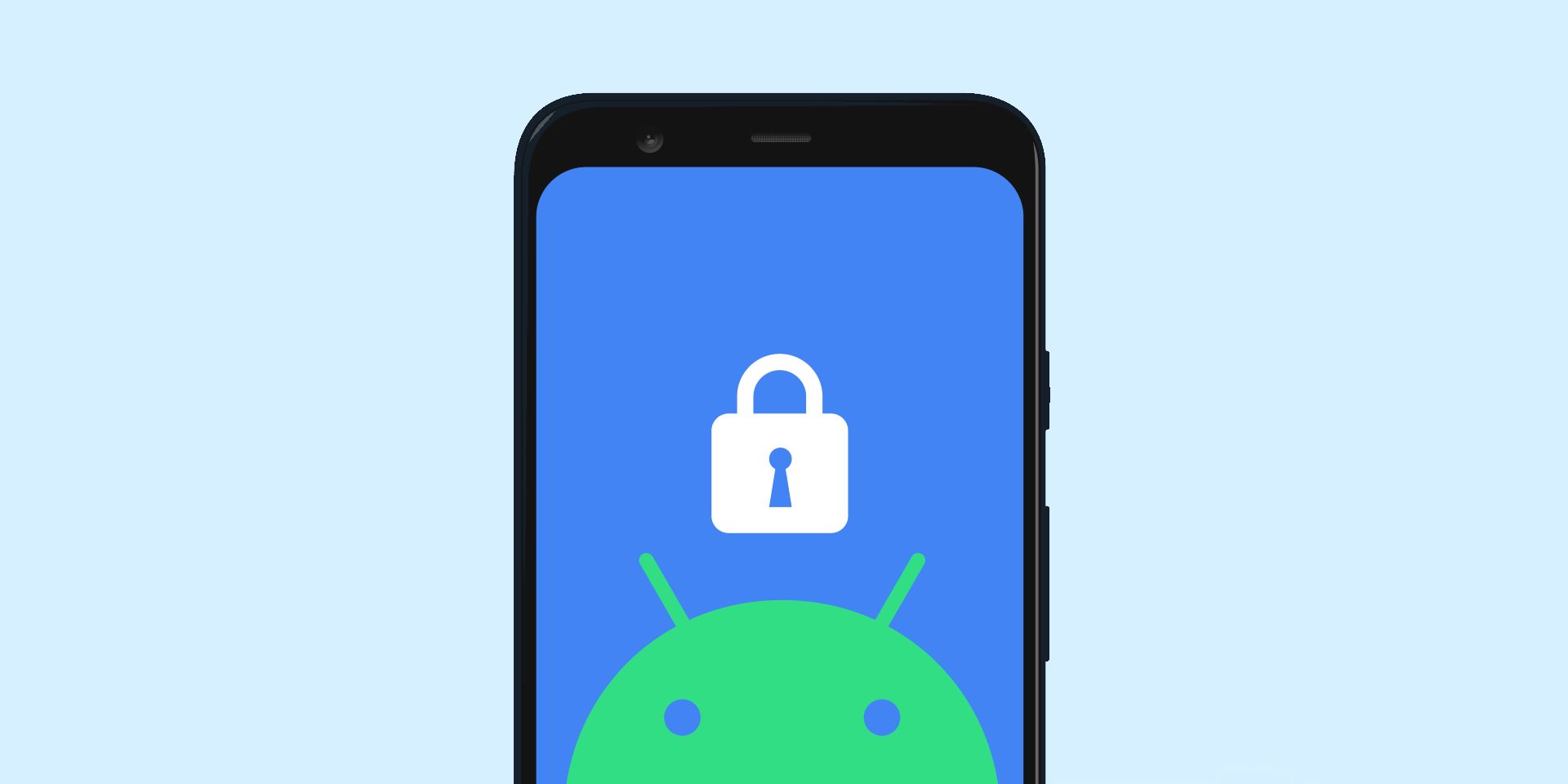

Add comment